Payment Method
This article guides making payments via various methods, including payment gateways and virtual accounts.
This article also discusses payment procedures via e-commerce and merchants who collaborate with SMS Finance, providing useful information to make your financial transactions easier.

BRI ATM
- Select "Other Transactions"
- Select "Payment"
- Select the "Other" menu
- Select "Briva"
- Enter the Virtual Account Number with the SMS Finance Company code (14954) then the 10 digit Agreement Number/Contract Number.
- Make sure the Name, Installment Amount and Admin Fee are correct.
- Check the transaction data and press "YES".
- Transaction is complete, save or print proof of your transaction as valid proof of payment.

BRI Mobile Banking
- Open the BRI Mobile Banking application, then select "Briva"
- Enter the Virtual Account Number with the SMS Finance Company code (14954) then the 10 digit Agreement Number/Contract Number.
- Make sure the Name, Installment Amount and Admin Fee are correct.
- Enter your BRI Mobile Banking PIN.
- Transaction is complete, save or print proof of your transaction as valid proof of payment.

BRILINK
- Select "Briva"
- Enter the Virtual Account Number with the SMS Finance Company code (14954) then the 10 digit Agreement Number/Contract Number.
- Make sure the Name, Installment Amount and Admin Fee are correct.
- Enter PIN.
- Transaction is complete, save or print proof of your transaction as valid proof of payment.

BCA VIRTUAL ACCOUNT
- Select "Other Transactions".
- Select "Transfer".
- Select the menu "To BCA Virtual Account Account"
- Enter the SMS Finance Company Code 75110, followed by the Customer's Virtual Account Number (contract number/agreement number), then click "Correct".
- If the information that appears on the screen is correct, press "Yes".
- Transaction is complete, save or print proof of your transaction as valid proof of payment.

BCA ATM
- Select "Other Transactions".
- Select "Payment".
- Select the "Next Screen" menu, then "Others".
- Enter the SMS Finance Company Code (720016).
- Enter the Agreement Number/SMS Finance Contract Number.
- If the information that appears on the screen is correct, press "Yes".
- Transaction is complete, save or print proof of your transaction as valid proof of payment.

BCA Mobile Banking
- Please enter the BCA Mobile Banking main menu, then select the "Transfer to BCA Virtual Account" menu, select "Others" and enter the SMS Finance Company Code 75110.
- Then enter the 10 Digit Customer Contract Number, and click "OK", then in the next display click "SEND".
- Then when the payment details display appears, select "OK" if the data is correct.
- On the next screen enter your M-BCA PIN, then click "OK".
- Transaction is complete, save your proof of transaction as valid proof of payment.

BCA Internet Banking
- Select "Fund Transfer Menu".
- Select "Transfer to BCA Virtual Account".
- Then in the next screen enter the SMS Finance Company Code 75110, followed by the Customer Virtual Account Number (contract number / agreement number), then click "Continue".
- If the information that appears on the screen is correct, select "Continue".
- Then it will enter the BCA key input display to make payment, then enter the 6 digit number listed on the BCA key, then click "Send" to make payment.
- Transaction is complete and please check your email to see proof of payment.

Mandiri ATM
- Select "Pay / Buy", then "Other".
- Select "Multipayment", and Enter SMS Finance Company Code (70009) then select "Correct".
- Enter the Code (005), followed by the Contract Number, then press "Correct".
- Confirm the installment details according to the contract number and policy number if appropriate, To "choose number 1", please press number 1.
- Then press "Yes".
- Reconfirm the contract number, then press "Yes".
- Transaction is complete, save or print proof of your transaction as valid proof of payment.

Mandiri Internet Banking
- Please enter the Mandiri Internet Banking main menu, then Select "Payments" & select "Others".
- At the service provider select MitraPay.
- In Customer No. Enter code 005 and SMS Finance Contract Number. Example: 005 1234567BXX.Then select "Continue".
- Then the payment details display appears, select "Check" on the billing menu, after checking select "Continue".
- Then the Challenge code appears, after that enter the Challenge code on the Mandiri Token and then enter the Mandiri PIN to confirm. Then select "Send".
- Transaction is complete, save your proof of transaction as valid proof of payment.

BNI ATM
- Select "Other Menu".
- Select "Payment".
- Select the "Credit Installments" menu, then "Other Financing".
- Enter the SMS Finance Company Code (1006), followed by the Contract Number.
- If the information that appears on the screen is correct, select "Press If Right".
- Then a transaction display will appear.
- Confirm the installment details according to the contract number and policy number, if appropriate select the "Press If Yes" menu
- Select the "Savings" menu for payment.
- Then the display of the transaction appears processing.
- Transaction is complete, save or print proof of your transaction as valid proof of payment.

BNI Mobile Banking
- Please enter the BNl Mobile Banking main menu, then select "Payment" then "Multifinance".
- Select "SMS FINANCE" on the Multifinance menu, select Debit Account,then enter the 10 Digit Customer Contract No.
- Then the payment details display appears, enter the password then click "Continue".
- Transaction is complete, save your proof of transaction as valid proof of payment.

BNI Internet Banking
- Select "Transaction Menu".
- Select "Purchases / Payments", then "Bill payment".
- Select the "Multi Finance Payment" option then "OK".
- Then choose SMS Finance Company Name, fill in the Contract Number column, and select "Debit Account".
- If the information that appears on the screen is correct, enter the BNI Internet Banking authentication code then "Pay".
- Transaction is complete, save your proof of transaction as valid proof of payment.

Alfamart
- Come to the nearest Alfamart.
- Tell the cashier to make a payment.
- Inform the contract number / vehicle plate.
- Pay installment bills.
- Request payment receipt.

Alfamidi
- Come to the nearest Alfamidi.
- Tell the cashier to make a payment.
- Inform the contract number / vehicle plate.
- Pay installment bills.
- Request payment receipt.

Indomaret
- Come to the nearest Indomaret.
- Tell the cashier to make a payment.
- Inform the contract number / vehicle plate.
- Pay installment bills.
- Request payment receipt.

Pos Indonesia
- Come to the nearest Post Office.
- Tell the cashier to make a payment.
- Inform the contract number / vehicle plate.
- Pay installment bills.
- Request payment receipt.
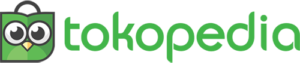
Tokopedia
- Click the Top-Up & Bill Icon on the main page of the Tokopedia application, select the "Credit Installments" menu.
- Select Installment Provider and enter the Contract Number. Click "Pay". Enter SMSF Contract Number.
- Check the information that appears and make sure all information is appropriate. Click "View Details" to see complete info on the installment contract. Check the information that appears and make sure all information is appropriate. Click "Continue".
- Select the payment method and complete the transaction. Payment methods available on Tokopedia for Credit Installment payments.
- Complete payment via the chosen method. Note:if payment is only completed after changing days / exceeding the due date then the transaction will be declared a failure.
- To see the status and list of transactions, click Transaction List.
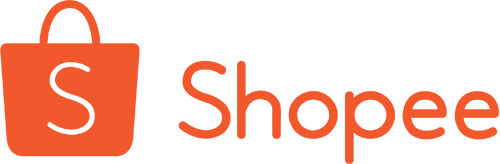
Shopee
- Click the PuIsa Icon, Bill & Ticket on the main page of the Shopee application, select the "Credit Installments" menu.
- Select Installment Provider and enter the Contract Number. Enter SMSF Contract Number, click "View Bill".
- Check the information that appears and make sure all information is appropriate. Click "Continue" to enter payment.
- Select the payment method, then click "Confirm" and complete the transaction by clicking "Pay Now".
- In the payment view, copy the No Virtual Account payment, then click "OK". Note: if payment is only completed after replacing days / past the due date then the transaction will be declared a failure.
- To see the status and list of transactions, click Notifications. To see the status and list of transactions, click My Order. To see a valid proof of payment, click Download Payment Struck on the invoice number.
.png)
Bukalapak
- Enter the 'All Menu' feature
- In the billing feature, select 'Credit Installments'
- Type 'Sinar Mitra Sepadan' in the search field
- Enter the Contract Number and check your bill, make sure the bill amount is correct, then select 'Pay'
- Select the payment method you want, after successful payment, save your proof of payment.
- To view the status and list of transactions, select Transaction List.
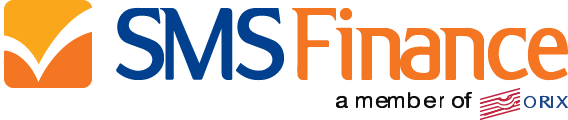
Branch Office SMS Finance
- Come to the nearest SMS Finance Branch Office.
- Tell the cashier to make a payment.
- Inform the contract number / vehicle plate.
- Pay installment bills.
- Request payment receipt.
